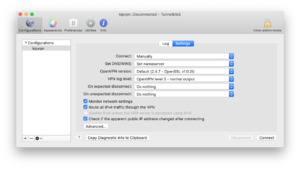EDV:VPN
From KIP Wiki
ā§¼kip-jumptonavigationā§½ā§¼kip-jumptosearchā§½
Windows
macOS
Cisco Anyconnect
Cisco Anyconnect is needed to establish VPN connections provided by the URZ. You can download it directly on their server (you have to login with the URZ-account). After installing it you have to chose "Uni-Heidelberg - vpnsrv1" as server and connect by "<KIP-username>@kip.uni-heidelberg.de" as user and your KIP-password.
kipvpn
kipvpn.kip.uni-heidelberg.de ist a server of the KIP to establish OpenVPN connections. You can download the needed software and configuration on portal.
- download āTunnelblick_3.8.1_build_5400.dmgā listet at āMac OS-X - Tunnelblickā and the configuration files by downloading āAlle Dateien in einer ZIP-Dateiā. After downloading them unpack each of the configuration-files in the same folder
- edit the file ākipvpn.ovpnā and remove āc://Programme/OpenVPN/config/ā before each filename and save it
- install Tunnelblick
- on the first start select āIch habe Konfigurationsdateienā/āI have configuration filesā -> and in the next windows āOKā
- select ākipvpn.ovpnā in the browser and move it to the window of tunnelblick or the symbol of Tunnelblick on the top right and select to install it for one/every user
- now click on āverbinden kipvpnā/āconnect kipvpnā, enter your KIP-username and the password, on the message you can select āNicht mehr bei DNS-Probleme jeglicher Konfiguration warnenā/āDo not warn about this again for any configurationā and press āOkā
- click on āEinstellungenā/āSettingsā beside āLogā at the top and select āSƤmtlichen IPv4-Datenverkehr durch das VPN leitenā/āRoute all IPv4 traffic through the VPNā
- now you can select āverbindenā/āConnectā to establish a connection to he KIP-network
- donāt forget to close it, click ātrennenā/āDisconnectā