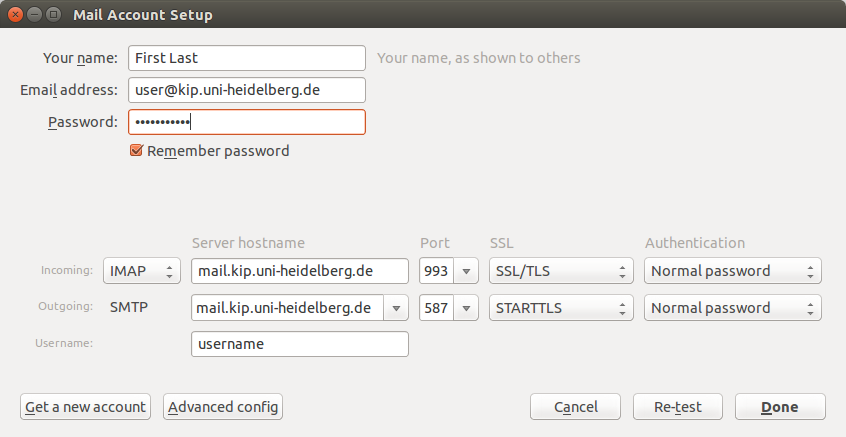Einrichtung von Thunderbird: Difference between revisions
From KIP Wiki
ā§¼kip-jumptonavigationā§½ā§¼kip-jumptosearchā§½
| Line 36: | Line 36: | ||
[[Image:Thunderbird |
[[Image:Thunderbird-server-settings.png]] |
||
You can also install Lightning a [[EDV:MUA/Thunderbird-Kalender|Thunderbird-Calendar]] or [[LDAP Verzeichnis einbinden| integrate LDAP directory]] |
You can also install Lightning a [[EDV:MUA/Thunderbird-Kalender|Thunderbird-Calendar]] or [[LDAP Verzeichnis einbinden| integrate LDAP directory]] |
||
Revision as of 11:42, 27 June 2014
Email Server Settings
For general information see the Mozilla Support page for Thunderbird, or the Manual Account Configuration page
Incoming IMAP
Server address: mail.kip.uni-heidelberg.de
Encryption Protocol: SSL/TLS on Port: 993
Authentication: normal password
Outgoing SMTP
Server address: mail.kip.uni-heidelberg.de
Encryption Protocol: STARTTLS on Port: 587
Authentication: normal password
Thunderbird KIP-Email Setup
- After the first time you start Thunderbird, the "Welcome to Thunderbird" window appears.
There you may klick the "Skip this and use my existing email" button.
- In the next window klick the "Manual config" button to get the following window,
where you can setup the configuration of your email-client as follows:
You can also install Lightning a Thunderbird-Calendar or integrate LDAP directory