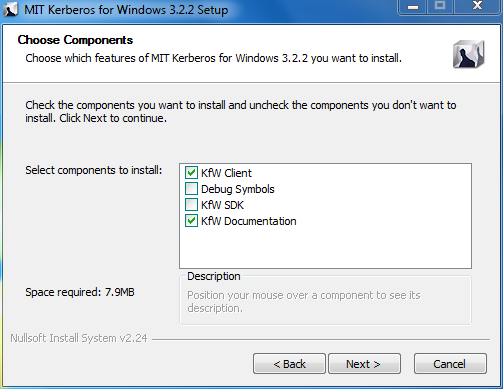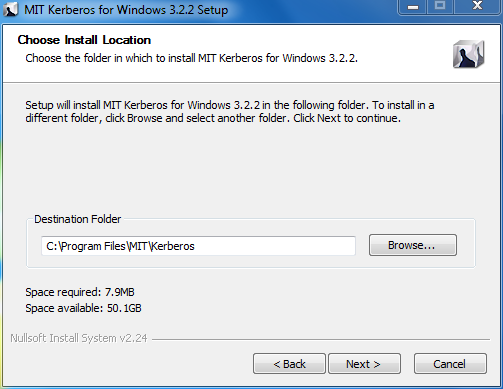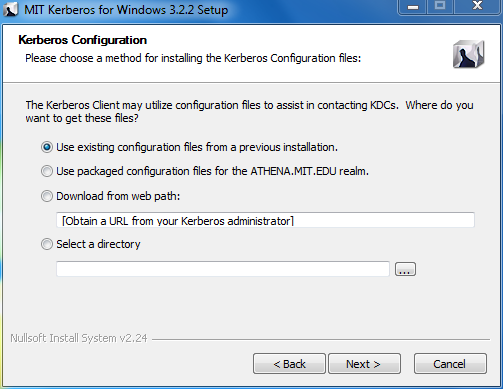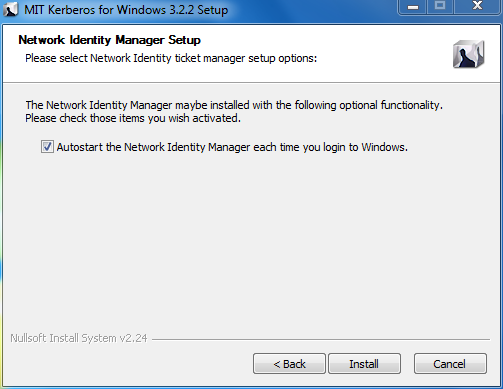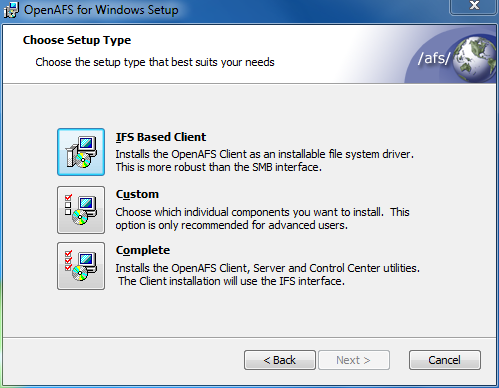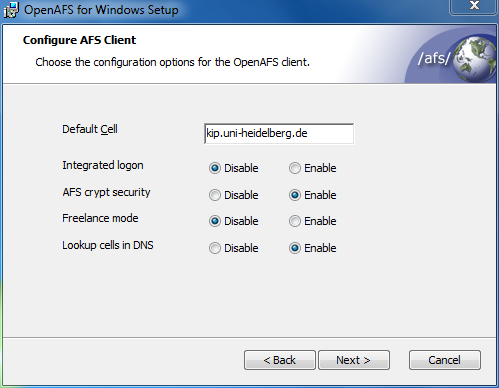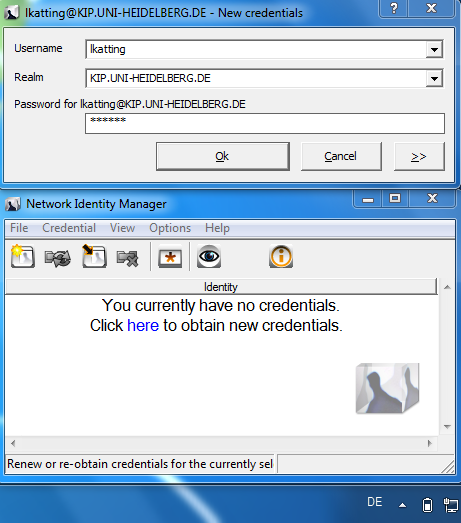EDV:OpenAFS/Windows
Client-Software
OpenAFS for Windows depends on a third party Kerberos 5 implementation for network authentication.
There are two supported options: MIT Kerberos for Windows and Heimdal Kerberos. For Windows7 64 Bit use Heimdal Kerberos on all other Systems the MIT Kerberos works well.
To access the AFS-Server you need to download and install the appropriate OpenAFS and Kerberos Software (sometimes tricky),
or use this KIP-AFS_Windows Installation Script, which automatically download, install and configure all needed software for you (recommended).
On Windows7 you have to run this script with Administrator privileges: right click on the file and select "Run as administrator"
OpenAFS
For the latest releases visit the Homepage OpenAFS for Windows
Download for 32-bit Windows
Downloads for 64-bit Windows
Both installers must be installed on 64-bit systems
Kerberos (MIT)
KFW 3.2.2 includes Network Identity Manager 1.3.1
For further information and latest releases see: MIT Kerberos for Windows (KFW)
Download for 32-bit Windows
Download for 64-bit Windows
On 64-bit Windows install both the 32-bit and 64-bit MSI packages
Kerberos (Heimdal)
For further information and latest releases see: Heimdal Kerberos 5
Download for 32-bit Windows
Download for 64-bit Windows
For Heimdal Kerberos you need to install the Network Identity Manager
Network Identity Manager
Network Identity Manager version 2.0 will be its own distribution that upgrades the Network Identity Manager components installed by KFW (MIT-Kerberos).
For further information and documentation see: Network Identity Manager Homepage
Download for 32-bit Windows
Download for 64-bit Windows
Installation
If you select the Download from web path:
then the web path for the config file is:
http://printer.kip.uni-heidelberg.de/afsconfig/krb5.conf
Client-Connection
After installing the AFS-Software you need to:
If the authentication was successful, you are able to access your data by
- Click: Start > Computer > Map network drive (in the tool-bar)
- In the "Map Network Drive window" choose an available drive letter from the drop-down list and type the name of the folder to map.
The folder can be any (accessible) path starting with \\afs
Examles (the shortcut \\afs\kip is also possible):
- for the top level view: \\afs\kip.uni-heidelberg.de
- for your Home directory: \\afs\kip.uni-heidelberg.de\user\<USERNAME>
Click the "Reconnect at logon" checkbox if this network drive should be mapped permanently.
You can map multiple folders to different drive letters, in order to organize a quick and convenient file access.
It is also possible to access the data temporary (on the fly) without dedicated drive-mapping,
by typing \\afs\kip\.... location in the explorer address bar.