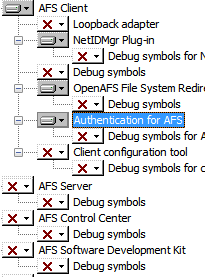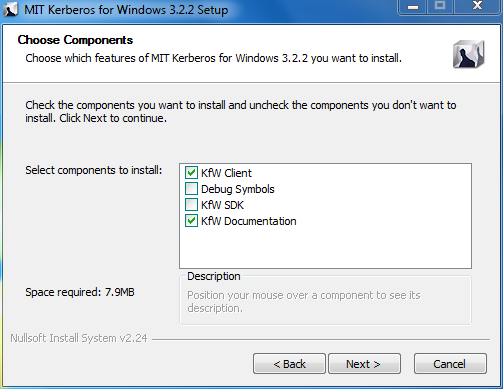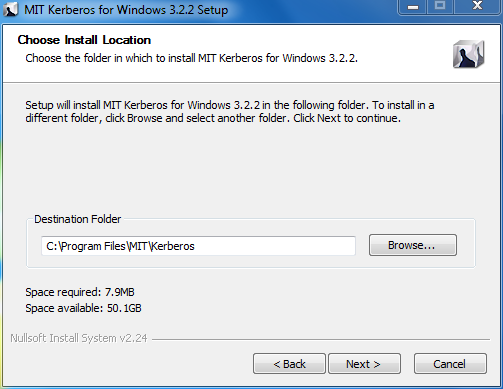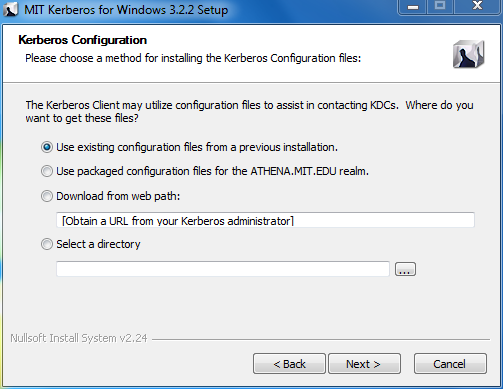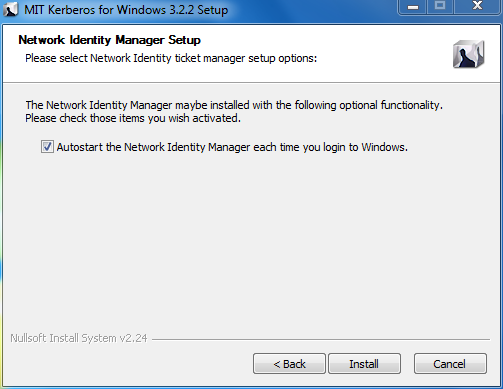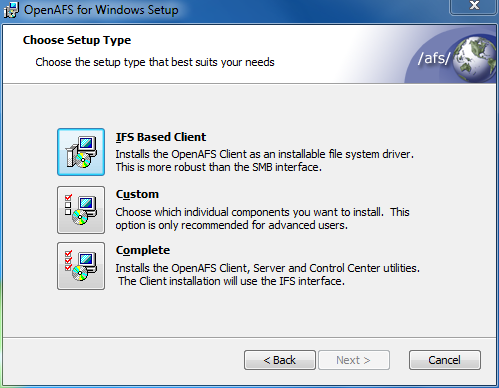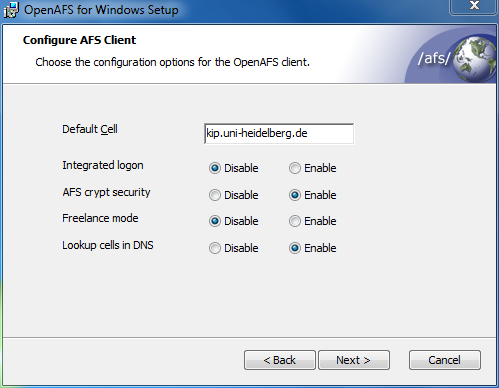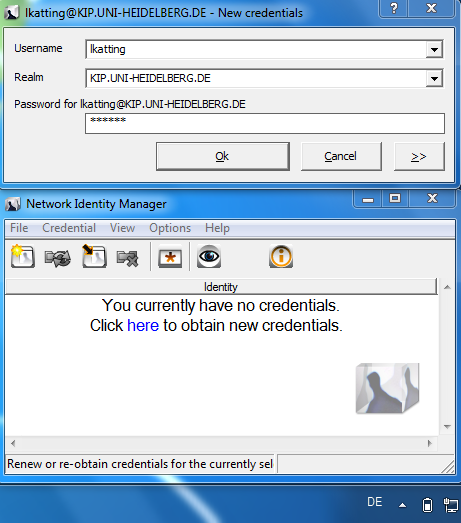EDV:OpenAFS/Windows: Difference between revisions
No edit summary |
 |
||
| (60 intermediate revisions by 3 users not shown) | |||
| Line 1: | Line 1: | ||
=== Generelle Installationsanweisungen und Anmerkungen: === |
|||
== Client-Software == |
|||
[http://openafs.org/windows.html OpenAFS for Windows] depends on a third party Kerberos 5 implementation for network authentication. |
|||
Download: '''[[Media:Kip-afs_windows-installation.zip | KIP-AFS_Windows-Installation Script]]''' (.bat-script in .zip-file) |
|||
There are two supported options: [http://web.mit.edu/kerberos/dist/index.html MIT Kerberos for Windows] and [http://www.secure-endpoints.com/heimdal/ Heimdal Kerberos]. For Windows7 64 Bit use Heimdal Kerberos on all other Systems the MIT Kerberos works well. |
|||
This script will automatically download, install and configure all needed software for you. |
|||
'''IMPORTANT:''' During the installation process you will be asked for the AFS-Cell: '''kip.uni-heidelberg.de''' |
|||
On Windows > 7 you need to run this script with Administrator privileges: right click on the file and select "Run as administrator" |
|||
On Windows 10 you have to enable the version 1 of the SMB protocol by opening "Turn Windows features on or off" and selecting "SMB 1.0/CIFS File Sharing Support". (Bzw. "UnterstĂźtzung fĂźr die SMB 1.0/CIFS-Dateifreigabe" in der Box "Windows-Features", die Ăźber "Programme und Features" in der Systemsteuerung aufgerufen werden kann.) If the feature is not available in the features list you have to open the "PowerShell" as Administrator. There you have to install it with "Get-WindowsOptionalFeature âOnline âFeatureName SMB1Protocol" and activate it with "Enable-WindowsOptionalFeature -Online -FeatureName SMB1Protocol" ([https://docs.microsoft.com/de-de/windows-server/storage/file-server/troubleshoot/detect-enable-and-disable-smbv1-v2-v3 Microsoft Docs]). On Windows 10 it is also possible to install only "OpenAfs for Windows (32-bit binaries)" & "OpenAFS for Windows (64-bit)" - but during the installation off OpenAFS you have to add the features "Authentication for AFS" and "Client configuration tool" to the installaiton process. |
|||
If it's not possible to download the files from the fileserver you probably have to check this discussion: [https://answers.microsoft.com/en-us/windows/forum/windows_10-networking/you-cant-access-this-shared-folder-because-your/01d15775-2cbe-41f8-beb8-84ce588b34ab "You can't access this shared folder because your organization's security policies block unauthenticated guest access"] |
|||
â [[EDV:OpenAFS/Windows/Windows 10 Home|Guide for Windows 10 Home]] |
|||
==== Upgrade auf Version 1.7.XX: ==== |
|||
Beim Upgrade von Version kleiner / gleich 1.6.xx - bitte den alten Client deinstallieren! |
|||
Ab Version 1.7.X arbeitet der AFS Client fĂźr Windows mit einem nativen Filesystem Treiber und nicht mehr wie bisher Ăźber die Funktion SMB/Loopbackadapter. |
|||
Deshalb ist es notwendig bei einem Upgrade des Clients auf Version 1.7.XX, und zwar nach der Deinstallation des Clients, den |
|||
[http://www-01.ibm.com/support/docview.wss?uid=swg21240069 Loopbackadapter zu entfernen]. |
|||
Dies funktioniert am Besten Ăźber: |
|||
Eigenschaften des Loopbackadapters > Karteikarte Treiber > Deinstallieren/Entfernen |
|||
Dieses Fenster findet man entweder im Gerätemanager, oder unter Eigenschaften von Netzwerk. |
|||
==== Installation des AFS Authentication Gui Tool, Installation ohne Kerberos/Heimdal: ==== |
|||
Damit man auch ohne Kerberos oder Heimdal einen Token erzeugen kann, gibt es immer noch die MĂśglichkeit das ''AFS Authentication Tool'' zu installieren. |
|||
HierfĂźr ist es notwendig die Installation manuell/custom durchzufĂźhren, und die Auswahl der einzelnen Programmteile wie folgt zu treffen: |
|||
<p style=margin-left:7%>[[image:afs_options.png| AFS Options]]</p> |
|||
<br> |
|||
== Client-Software == |
|||
To access the AFS-Server you need to download and install the appropriate '''OpenAFS''' and '''Kerberos''' Software (sometimes tricky), |
To access the AFS-Server you need to download and install the appropriate '''OpenAFS''' and '''Kerberos''' Software (sometimes tricky), |
||
or use this |
|||
'''[[Media:Kip-afs_windows-installation.zip | KIP-AFS_Windows-Installation Script]]''' (.bat-script in .zip-file) |
|||
which automatically downloads, installs and configures all needed software for you. |
|||
{{Achtung| NOTE: The '''AFS-Cell is: kip.uni-heidelberg.de''' |
|||
Use only for a fresh installation, or uninstall the old client-software completely first! |
|||
Remove also the Loopback Adapter, if present in the Device Manager. |
|||
On Windows7 you need to run this script with Administrator privileges: right click on the file and select "Run as administrator"}} |
|||
HowTo: [http://www-01.ibm.com/support/docview.wss?uid=swg21240069 Uninstalling the Microsoft Windows Loopback Adapter] |
|||
or use this '''[[Media:Kip-afs_windows-installation.bat | KIP-AFS_Windows Installation Script]]''', which |
|||
automatically download, install and configure all needed software for you (recommended). |
|||
On Windows7 you have to run this script with Administrator privileges: right click on the file and select "Run as administrator" |
|||
[http://openafs.org/windows.html OpenAFS for Windows] depends on a third party Kerberos 5 implementation for network authentication. |
|||
There are two supported options: [http://web.mit.edu/kerberos/dist/index.html MIT Kerberos for Windows] and [http://www.secure-endpoints.com/heimdal/ Heimdal Kerberos]. For Windows7 64 Bit better use Heimdal Kerberos on all other Systems the MIT Kerberos works well. |
|||
=== OpenAFS === |
=== OpenAFS === |
||
| Line 18: | Line 61: | ||
==== Download for 32-bit Windows ==== |
==== Download for 32-bit Windows ==== |
||
* [http:// |
* [http://openafs.org/dl/openafs/1.7.31/winxp/openafs-en_US-1-7-3100.msi 32-bit MSI installer] |
||
==== Downloads for 64-bit Windows ==== |
==== Downloads for 64-bit Windows ==== |
||
| Line 24: | Line 67: | ||
Both installers must be installed on 64-bit systems |
Both installers must be installed on 64-bit systems |
||
* [http:// |
* [http://openafs.org/dl/openafs/1.7.31/winxp/openafs-en_US-64bit-1-7-3100.msi 64-bit MSI installer] |
||
* [http:// |
* [http://openafs.org/dl/openafs/1.7.31/winxp/openafs-32bit-tools-en_US-1-7-3100.msi 32-bit tools MSI installer] |
||
=== >> Kerberos (MIT) === |
|||
Kerberos for Windows already includes Network Identity Manager |
|||
For further information and latest releases see: [http://web.mit.edu/kerberos/dist/index.html MIT Kerberos for Windows (KFW)] |
|||
=== Kerberos (MIT) === |
|||
KFW 3.2.2 includes Network Identity Manager 1.3.1 |
|||
For further information latest releases see: [http://web.mit.edu/kerberos/dist/index.html MIT Kerberos for Windows (KFW)] |
|||
==== Download for 32-bit Windows ==== |
==== Download for 32-bit Windows ==== |
||
* [http:// |
* [http://web.mit.edu/kerberos/dist/kfw/3.2/kfw-3.2.2/kfw-3-2-2.msi MIT Kerberos for Windows 32 Bit] |
||
==== Download for 64-bit Windows ==== |
==== Download for 64-bit Windows ==== |
||
On 64-bit Windows install '''both''' the 32-bit and 64-bit MSI packages |
|||
* [http:// |
* [http://web.mit.edu/kerberos/dist/kfw/3.2/kfw-3.2.2/kfw-3-2-2.msi MIT Kerberos for Windows 64 Bit] |
||
=== >> Kerberos (Heimdal) === |
|||
* [http://www.secure-endpoints.com/binaries/mit-kfw-3-2-2/kfw-amd64-3-2-2.msi MIT Kerberos for Windows 64 Bit] |
|||
For further information and latest releases see: [http://www.h5l.org Heimdal Kerberos 5] |
|||
=== Kerberos (Heimdal) === |
|||
For further information latest releases see: [http://www.h5l.org Heimdal Kerberos 5] |
|||
==== Download for 32-bit Windows ==== |
==== Download for 32-bit Windows ==== |
||
| Line 57: | Line 95: | ||
* [http://www.secure-endpoints.com/binaries/heimdal/Heimdal-AMD64-full-1-5-100-930.msi Heimdal Kerberosn 64 Bit] |
* [http://www.secure-endpoints.com/binaries/heimdal/Heimdal-AMD64-full-1-5-100-930.msi Heimdal Kerberosn 64 Bit] |
||
For Heimdal Kerberos you need to install the Network Identity Manager |
For Heimdal Kerberos you also need to install the Network Identity Manager |
||
=== >> Network Identity Manager === |
|||
Network Identity Manager version 2.0 is its own distribution that upgrades the Network Identity Manager components installed by KFW (MIT-Kerberos). |
|||
For further information and documentation see: [https://www.secure-endpoints.com/netidmgr/v2/ Network Identity Manager Homepage] |
|||
{{Achtung|{{IconAchtung}}This Download is only needed if you like like to use Heimdal-Kerberos}} |
|||
=== Network Identity Manager === |
|||
Network Identity Manager version 2.0 will be its own distribution that upgrades the Network Identity Manager components installed by KFW (MIT-Kerberos). |
|||
For further information and documentation see: [http://www.secure-endpoints.com/netidmgr/v2/index.html Network Identity Manager Homepage] |
|||
{{Achtung|{{IconAchtung}}This Download is only needed if you like to update the MIT-Kerberos from 1.3.x to 2.0.x or like to use the Heimdal-Kerberos}} |
|||
==== Download for 32-bit Windows ==== |
==== Download for 32-bit Windows ==== |
||
* [ |
* [https://www.secure-endpoints.com/binaries/netidmgr/v2/netidmgr-i386-rel-2_0_102_907.msi Network Identity Manager 2.0.102.907 (32-bit MSI)] |
||
==== Download for 64-bit Windows ==== |
==== Download for 64-bit Windows ==== |
||
* [ |
* [https://www.secure-endpoints.com/binaries/netidmgr/v2/netidmgr-AMD64-rel-2_0_102_907.msi Network Identity Manager 2.0.102.907 (64-bit MSI)] |
||
== Installation == |
== Installation == |
||
<br style="clear:both;" /> |
<br style="clear:both;" /> |
||
[[Image:kip_afs_mit.PNG|right]] |
[[Image:kip_afs_mit.PNG|right]] |
||
=== Kerberos Setup === |
|||
Example installation with MIT Kerberos for Windows |
|||
<br style="clear:both;" /> |
<br style="clear:both;" /> |
||
[[Image:kip_afs_mit2.PNG|right]] |
[[Image:kip_afs_mit2.PNG|right]] |
||
<br style="clear:both;" /> |
<br style="clear:both;" /> |
||
[[Image:kip_afs_mit3.PNG|right]] |
[[Image:kip_afs_mit3.PNG|right]] |
||
When you use the Installation-Script, you can leave the Option: |
|||
* "Use existing configuration files ..." |
|||
checked, even if no previous Kerberos-Software-Setup has taken place. |
|||
<br style="clear:both;" /> |
<br style="clear:both;" /> |
||
[[Image:kip_afs_mit4.PNG|right]] |
[[Image:kip_afs_mit4.PNG|right]] |
||
<br style="clear:both;" /> |
<br style="clear:both;" /> |
||
[[Image:kip_afs1.PNG|right]] |
[[Image:kip_afs1.PNG|right]] |
||
=== OpenAFS for Windows Setup === |
|||
Related config files under: http://printer.kip.uni-heidelberg.de/afsconfig |
|||
* [http://printer.kip.uni-heidelberg.de/afsconfig/CellAlias CellAlias] |
|||
* [http://printer.kip.uni-heidelberg.de/afsconfig/CellServDB CellServDB] |
|||
* [http://printer.kip.uni-heidelberg.de/afsconfig/ThisCell ThisCell] |
|||
<br style="clear:both;" /> |
<br style="clear:both;" /> |
||
[[Image:kip_afs2.PNG|right]] |
[[Image:kip_afs2.PNG|right]] |
||
<br style="clear:both;" /> |
|||
[[Image:kip_afs2.PNG|right]] |
|||
Important step here! Do NOT omit ;) |
|||
Set the Dafault Cell to: |
|||
'''kip.uni-heidelberg.de''' |
|||
<br style="clear:both;" /> |
|||
=== AFS setup on macos === |
|||
-> you can find a very good guide on the page of [http://computing.help.inf.ed.ac.uk/afs-mac-os-x The University of Edinburgh]. |
|||
== Client-Connection == |
== Client-Connection == |
||
[[Image:Kip_afs_login.PNGâ|right]] |
|||
<br style="clear:both;" /> |
|||
[[Image:kip_afs_login|right]] |
|||
After installing the AFS-Software you need to: |
After installing the AFS-Software you need to: |
||
| Line 104: | Line 165: | ||
* '''[http://www.secure-endpoints.com/netidmgr/v2/docs/netidmgr/html/act_new_creds.htm obtain new credentials]''' ([[EDV:OpenAFS/FAQ#Was ist ein Ticket und/oder Token | a Kerberos v5 ticket for an AFS token]]). |
* '''[http://www.secure-endpoints.com/netidmgr/v2/docs/netidmgr/html/act_new_creds.htm obtain new credentials]''' ([[EDV:OpenAFS/FAQ#Was ist ein Ticket und/oder Token | a Kerberos v5 ticket for an AFS token]]). |
||
If the authentication was successful, you are able to access your data by |
If the authentication was successful, you are able to access your data by |
||
[http://windows.microsoft.com/en-US/windows7/Create-a-shortcut-to-map-a-network-drive mapping a network drive]: |
|||
* Click: '''Start > Computer > Map network drive''' (in the tool-bar) |
* Click: '''Start > Computer > Map network drive''' (in the tool-bar) |
||
| Line 112: | Line 175: | ||
The folder can be any (accessible) path starting with '''\\afs''' |
The folder can be any (accessible) path starting with '''\\afs''' |
||
=== Examples: === |
|||
Examles (''the shortcut \\afs\kip is also possible''): |
|||
( the shortcut \\afs\kip is also possible ) |
|||
* for the top level view: '''\\afs\kip.uni-heidelberg.de''' |
* for the top level view: '''\\afs\kip.uni-heidelberg.de''' |
||
| Line 122: | Line 186: | ||
You can map multiple folders to different drive letters, in order to organize a quick and convenient file access. |
You can map multiple folders to different drive letters, in order to organize a quick and convenient file access. |
||
It is also possible to access the data temporary (on the fly) without dedicated drive-mapping, by typing |
|||
It is also possible to access the data temporary (on the fly) without dedicated drive-mapping by typing: |
|||
the \\afs\kip\.... location in the explorer address bar. |
|||
" \\afs\kip\<your_location> " in the explorer address bar. |
|||
<br style="clear:both;" /> |
|||
Latest revision as of 16:23, 19 January 2023
Generelle Installationsanweisungen und Anmerkungen:
Download: KIP-AFS_Windows-Installation Script (.bat-script in .zip-file)
This script will automatically download, install and configure all needed software for you.
IMPORTANT: During the installation process you will be asked for the AFS-Cell: kip.uni-heidelberg.de
On Windows > 7 you need to run this script with Administrator privileges: right click on the file and select "Run as administrator"
On Windows 10 you have to enable the version 1 of the SMB protocol by opening "Turn Windows features on or off" and selecting "SMB 1.0/CIFS File Sharing Support". (Bzw. "UnterstĂźtzung fĂźr die SMB 1.0/CIFS-Dateifreigabe" in der Box "Windows-Features", die Ăźber "Programme und Features" in der Systemsteuerung aufgerufen werden kann.) If the feature is not available in the features list you have to open the "PowerShell" as Administrator. There you have to install it with "Get-WindowsOptionalFeature âOnline âFeatureName SMB1Protocol" and activate it with "Enable-WindowsOptionalFeature -Online -FeatureName SMB1Protocol" (Microsoft Docs). On Windows 10 it is also possible to install only "OpenAfs for Windows (32-bit binaries)" & "OpenAFS for Windows (64-bit)" - but during the installation off OpenAFS you have to add the features "Authentication for AFS" and "Client configuration tool" to the installaiton process.
If it's not possible to download the files from the fileserver you probably have to check this discussion: "You can't access this shared folder because your organization's security policies block unauthenticated guest access"
Upgrade auf Version 1.7.XX:
Beim Upgrade von Version kleiner / gleich 1.6.xx - bitte den alten Client deinstallieren!
Ab Version 1.7.X arbeitet der AFS Client fĂźr Windows mit einem nativen Filesystem Treiber und nicht mehr wie bisher Ăźber die Funktion SMB/Loopbackadapter. Deshalb ist es notwendig bei einem Upgrade des Clients auf Version 1.7.XX, und zwar nach der Deinstallation des Clients, den Loopbackadapter zu entfernen. Dies funktioniert am Besten Ăźber:
Eigenschaften des Loopbackadapters > Karteikarte Treiber > Deinstallieren/Entfernen
Dieses Fenster findet man entweder im Gerätemanager, oder unter Eigenschaften von Netzwerk.
Installation des AFS Authentication Gui Tool, Installation ohne Kerberos/Heimdal:
Damit man auch ohne Kerberos oder Heimdal einen Token erzeugen kann, gibt es immer noch die MĂśglichkeit das AFS Authentication Tool zu installieren. HierfĂźr ist es notwendig die Installation manuell/custom durchzufĂźhren, und die Auswahl der einzelnen Programmteile wie folgt zu treffen:
Client-Software
To access the AFS-Server you need to download and install the appropriate OpenAFS and Kerberos Software (sometimes tricky), or use this
KIP-AFS_Windows-Installation Script (.bat-script in .zip-file)
which automatically downloads, installs and configures all needed software for you.
| NOTE: The AFS-Cell is: kip.uni-heidelberg.de
Use only for a fresh installation, or uninstall the old client-software completely first! Remove also the Loopback Adapter, if present in the Device Manager. On Windows7 you need to run this script with Administrator privileges: right click on the file and select "Run as administrator" |
HowTo: Uninstalling the Microsoft Windows Loopback Adapter
OpenAFS for Windows depends on a third party Kerberos 5 implementation for network authentication.
There are two supported options: MIT Kerberos for Windows and Heimdal Kerberos. For Windows7 64 Bit better use Heimdal Kerberos on all other Systems the MIT Kerberos works well.
OpenAFS
For the latest releases visit the Homepage OpenAFS for Windows
Download for 32-bit Windows
Downloads for 64-bit Windows
Both installers must be installed on 64-bit systems
>> Kerberos (MIT)
Kerberos for Windows already includes Network Identity Manager
For further information and latest releases see: MIT Kerberos for Windows (KFW)
Download for 32-bit Windows
Download for 64-bit Windows
>> Kerberos (Heimdal)
For further information and latest releases see: Heimdal Kerberos 5
Download for 32-bit Windows
Download for 64-bit Windows
For Heimdal Kerberos you also need to install the Network Identity Manager
>> Network Identity Manager
Network Identity Manager version 2.0 is its own distribution that upgrades the Network Identity Manager components installed by KFW (MIT-Kerberos).
For further information and documentation see: Network Identity Manager Homepage
Download for 32-bit Windows
Download for 64-bit Windows
Installation
Kerberos Setup
Example installation with MIT Kerberos for Windows
When you use the Installation-Script, you can leave the Option:
- "Use existing configuration files ..."
checked, even if no previous Kerberos-Software-Setup has taken place.
OpenAFS for Windows Setup
Related config files under: http://printer.kip.uni-heidelberg.de/afsconfig
Important step here! Do NOT omit ;)
Set the Dafault Cell to:
kip.uni-heidelberg.de
AFS setup on macos
-> you can find a very good guide on the page of The University of Edinburgh.
Client-Connection
After installing the AFS-Software you need to:
If the authentication was successful, you are able to access your data by
- Click: Start > Computer > Map network drive (in the tool-bar)
- In the "Map Network Drive window" choose an available drive letter from the drop-down list and type the name of the folder to map.
The folder can be any (accessible) path starting with \\afs
Examples:
( the shortcut \\afs\kip is also possible )
- for the top level view: \\afs\kip.uni-heidelberg.de
- for your Home directory: \\afs\kip.uni-heidelberg.de\user\<USERNAME>
Click the "Reconnect at logon" checkbox if this network drive should be mapped permanently.
You can map multiple folders to different drive letters, in order to organize a quick and convenient file access.
It is also possible to access the data temporary (on the fly) without dedicated drive-mapping by typing:
" \\afs\kip\<your_location> " in the explorer address bar.