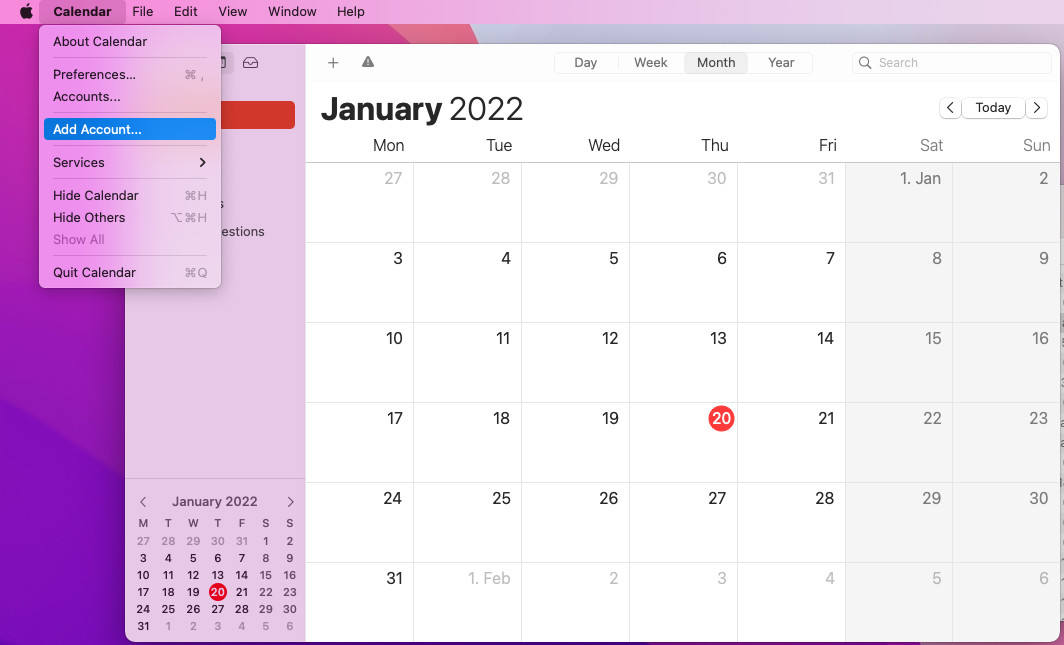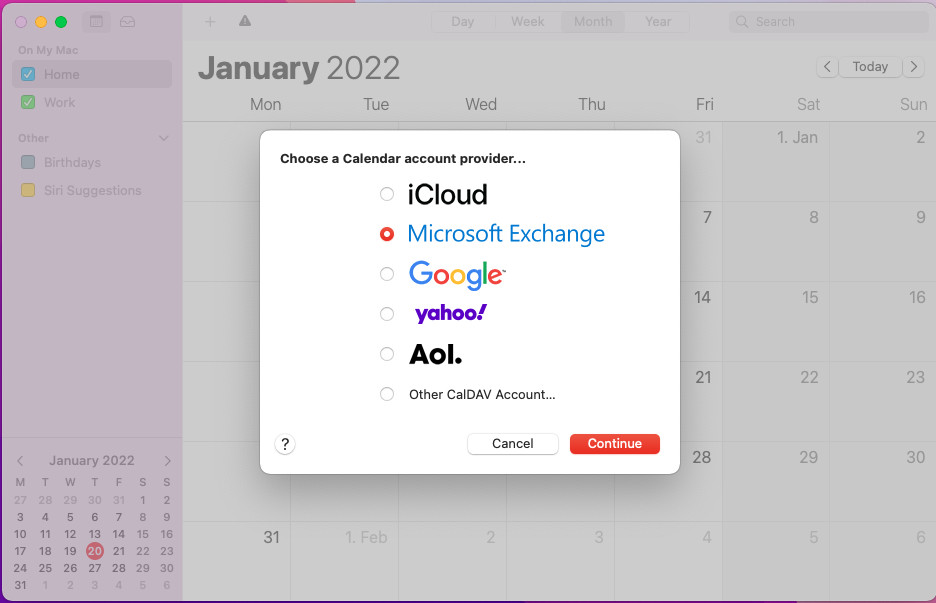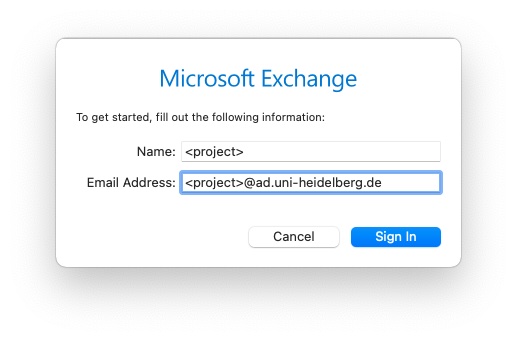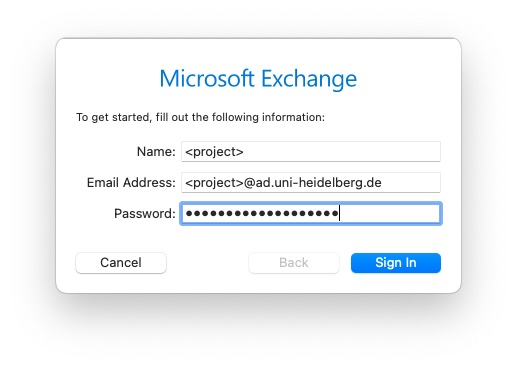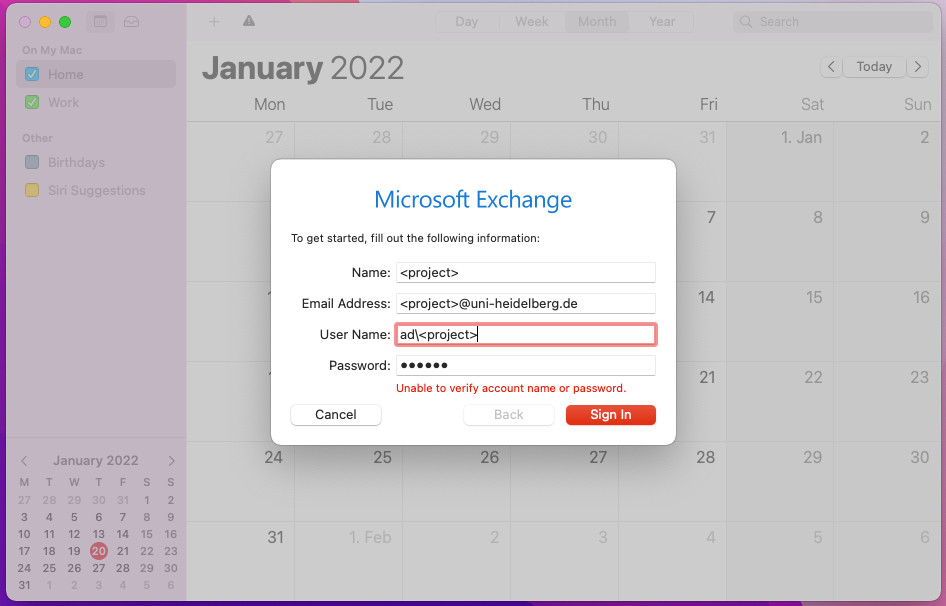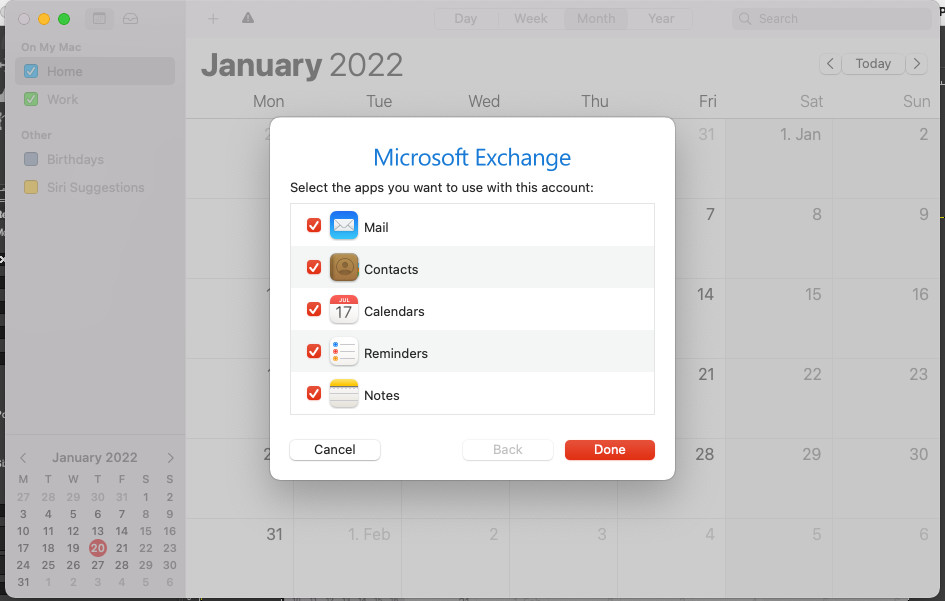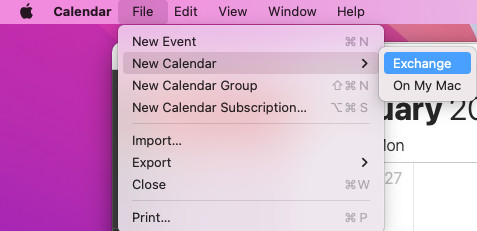EDV:MacOS-calendar
From KIP Wiki
⧼kip-jumptonavigation⧽⧼kip-jumptosearch⧽
- open the "Add Account" tool (either via the Calendar-menu or by "Internet Accounts" in System-Proferences)
- select "Microsoft Exchange"
- enter your project account (now either <project>@ad.uni-heidelberg.de or <project>@uni-heidelberg.de, <project>@exchange.uni-heidelberg.de is not possible any longer)
- select Configure Manually
- set your project as Name and the mail address which is assigned to the Exchange account as Email Address - normally it's <project>@uni-heidelberg.de or <project>@ad.uni-heidelberg.de
- if you get an error change the User Name to AD\<project>
- select which services offered by exchange you'll manage with macOS apps
- to add a calendar to the Exchange account just do it with selecting Exchange as host