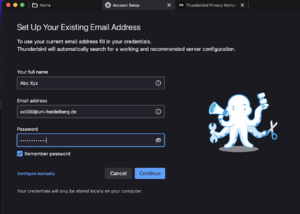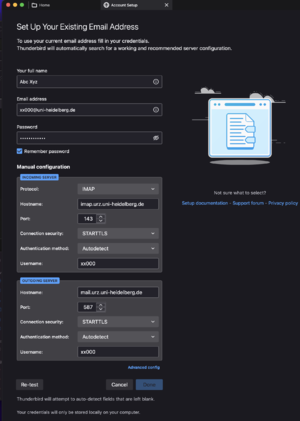Thunderbird: Difference between revisions
From KIP Wiki
ā§¼kip-jumptonavigationā§½ā§¼kip-jumptosearchā§½
(Created page with "in Thunderbird first give your fullname, your mail address and your password thumb ... and click on "Configure manually" Now enter the hostn...") Ā |
No edit summary |
||
| Line 5: | Line 5: | ||
... and click on "Configure manually" |
... and click on "Configure manually" |
||
Now enter the hostnames of the mail servers and the ports and select the connection protocols (on this image the hostnames and settings for the mail system of the Uni, not the KIP). At least give the login name. |
Now enter the hostnames of the mail servers and the ports and select the connection protocols (on this image the hostnames and settings for the mail system of the Uni, not the KIP). At least give the login name. (To set up a mail account on an external server you have to add the socks [[proxy (macOS)]].) |
||
[[File:MacOSthunderbird02.png|thumb]] |
[[File:MacOSthunderbird02.png|thumb]] |
||
Revision as of 08:13, 20 April 2022
in Thunderbird first give your fullname, your mail address and your password
... and click on "Configure manually"
Now enter the hostnames of the mail servers and the ports and select the connection protocols (on this image the hostnames and settings for the mail system of the Uni, not the KIP). At least give the login name. (To set up a mail account on an external server you have to add the socks proxy (macOS).)
you can test your data with a click on "Re-test" and finalise the setup with "Done"