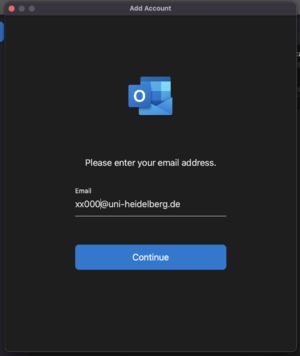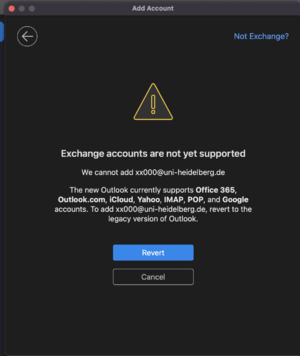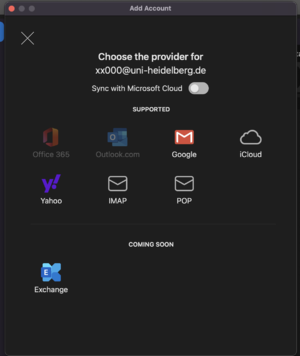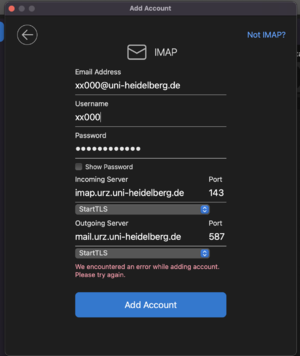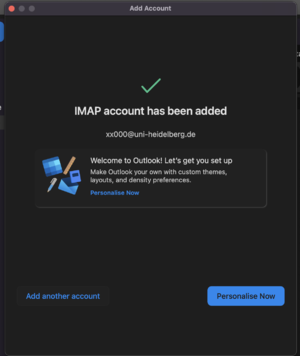Outlook: Difference between revisions
No edit summary |
No edit summary Ā |
||
| (4 intermediate revisions by the same user not shown) | |||
| Line 1: | Line 1: | ||
[[EDV:MUA]] |
|||
to add an (external) mail account to Outlook on your Mac, you should start with these steps |
to add an (external) mail account to Outlook on your Mac, you should start with these steps |
||
| Line 11: | Line 13: | ||
[[File:MacOSoutlook03.png|thumb]] |
[[File:MacOSoutlook03.png|thumb]] |
||
enter the data of the server (to set up a mail account on an external server you have to add |
enter the data of the server (to set up a mail account on an external server you have to add a [[EDV:KIPProxy/SOCKS | SOCKS proxy]]) |
||
to add the mail account of your Uni ID give your mail address (UniID@...), as Username your Uni ID & the password of it, as incoming server imap.urz.uni-heidelberg.de with port 143 and the protocol " |
to add the mail account of your Uni ID give your mail address (UniID@...), as Username your Uni ID & the password of it, as incoming server imap.urz.uni-heidelberg.de with port 143 and the protocol "SSL/TLS" and as outgoing server mail.urz.uni-heidelberg.de with port 587 and protocol "SSL/TLS" (for other accounts it differs, e. g. for your KIP account the username is your KIP-account and the incoming and outgoing server is mail.kip.uni-heidelberg.de - with port 993 and the SSL-protocol for imap and port 587 and SSL/TLS-protocol for outgoing server) |
||
[[File:MacOSoutlook04.png|thumb|your username instead of "xx000"]] |
[[File:MacOSoutlook04.png|thumb|your username instead of "xx000"]] |
||
Latest revision as of 08:43, 13 September 2024
to add an (external) mail account to Outlook on your Mac, you should start with these steps
after selecting "Continue" Outlook tries to add an exchange account - to add a normal account, select "Not Exchange?"
deactivate "Sync with Microsoft Cloud" and select IMAP
enter the data of the server (to set up a mail account on an external server you have to add a SOCKS proxy)
to add the mail account of your Uni ID give your mail address (UniID@...), as Username your Uni ID & the password of it, as incoming server imap.urz.uni-heidelberg.de with port 143 and the protocol "SSL/TLS" and as outgoing server mail.urz.uni-heidelberg.de with port 587 and protocol "SSL/TLS" (for other accounts it differs, e. g. for your KIP account the username is your KIP-account and the incoming and outgoing server is mail.kip.uni-heidelberg.de - with port 993 and the SSL-protocol for imap and port 587 and SSL/TLS-protocol for outgoing server)
it's done